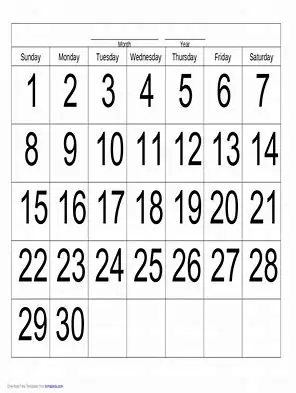How Can We Help?
Comms Statements
< All Topics
Print
Statements – Create – Dashboard
PostedOctober 2, 2024
UpdatedFebruary 5, 2025
Navigate to the Dashboard at Communications->Statements->Statement dashboard
When creating a statement batch,
- Select the region
- Click on ‘Create new batch’, which takes you to the ‘Create new batch’ page
- From the ‘Create new batch’
- Select ‘Yes’ or ‘No’ Automatically close batch
- If the batch is set to No the batch will remain open and needs to be manually closed
- Select ‘Yes’ or ‘No’ for ‘All statement groups’,
- If you selected ‘No’, then select the statement groups to be included in the new statement batch
- Select ‘Yes’ or ‘No’ for ‘All collectors’,
- If you selected ‘No’, then select the collectors to be included in the new statement batch
- Click on the ‘Submit’ button
- Select ‘Yes’ or ‘No’ Automatically close batch
A ‘Statement’ batch job (ref Batch Jobs) is created to process the statement batch. While the batch job is running, the statement batch is marked as ‘Processing’. As soon as the batch job completes, the statement batch is marked as ‘Closed’
The Statements dashboard shows the statement batches for the region. Each line of the dashboard represents a statement batch, showing the number of statements in the batch, and whether they are email or post. You can drill down on a particular batch by clicking on the batch number.
Table of Contents