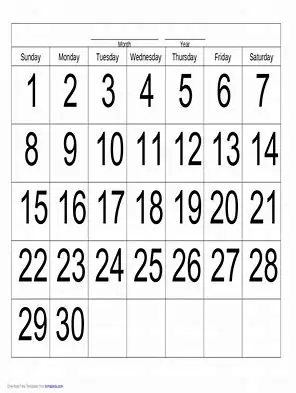How Can We Help?
-
Comms Dunning
- Dunning - Access
- Dunning - Account details
- Dunning - Automation
- Dunning - Dashboard
- Dunning - Output
- Dunning - Records
- Dunning - Setup - Account
- Dunning – Cancel – Manual Batches
- Dunning – Close – Manual Batches
- Dunning – How it works
- Dunning – Overview
- Dunning – Re-run – Manual Batches
- Dunning – Run – Manual Batches
- Dunning – Run – Manual Batches Overview
- Dunning – Setup - Procedure levels
- Dunning – Setup – Procedures
- Show Remaining Articles (1) Collapse Articles
< All Topics
Print
Dunning – Close – Manual Batches
PostedOctober 2, 2024
UpdatedFebruary 5, 2025
Closing a dunning batch, finalises the batch and ‘locks it down’.
To close an open dunning batch, from the dunning dashboard.
- Select the region
- Click on ‘Close open batch’
- A Dunning batch job is created to close the dunning While the batch job is running, the dunning batch is marked as ‘Processing’.
- Once the batch job is finished, the dunning batch is marked as ‘Closed’.
Before closing a dunning batch, you need to ensure that the ‘Pending’ dunning records are reviewed and they are either Approved or Voided.
When you close the batch
- Any ‘Pending’ dunning records will automatically be voided
- The to-dos are created
- The open items are ‘tagged’ with their new dunning level
Table of Contents